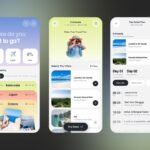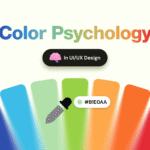User experience (UX) design can make or break a digital product. A well-designed interface keeps users engaged, while a frustrating one drives them away—often forever.
Even experienced designers sometimes fall into common UX traps that hurt usability. Whether it’s ignoring mobile optimization, overcomplicating navigation, or forgetting accessibility, these mistakes can tank conversions and frustrate users.
In this guide, we’ll break down 10 of the most common UX mistakes and—most importantly—how to fix them. By the end, you’ll know how to create smoother, more intuitive experiences that keep users coming back.
1. Ignoring User Research
The Mistake:
Jumping straight into design without understanding user needs.
Why It Happens:
- Tight deadlines
- Assumptions about what users want
- Skipping usability testing
How to Fix It:
✔ Conduct user interviews – Ask real people about their pain points.
✔ Analyze competitors – See what works (and what doesn’t) in your niche.
✔ Use surveys & analytics – Tools like Hotjar or Google Analytics reveal user behavior.
Pro Tip: A simple user persona (a fictional representation of your ideal user) helps guide design decisions.
2. Overcomplicating Navigation
The Mistake:
Making users hunt for key features with cluttered menus and hidden options.
Why It Happens:
- Trying to fit too many features at once
- Not prioritizing content
How to Fix It:
✔ Follow the “three-click rule” – Users should find what they need in 3 clicks or less.
✔ Use clear labels – Avoid jargon (e.g., “Solutions” → “Pricing”).
✔ Stick to standard patterns – Hamburger menus for mobile, simple dropdowns for desktop.
Example: Amazon’s mega-menu works because it’s predictable and well-organized.
3. Designing Without Accessibility in Mind
The Mistake:
Creating designs that exclude users with disabilities.
Why It Happens:
- Lack of awareness about accessibility guidelines (WCAG)
- Treating accessibility as an afterthought
How to Fix It:
✔ Use proper contrast ratios – Text should be readable (4.5:1 minimum for normal text).
✔ Add alt text to images – Helps screen readers describe visuals.
✔ Ensure keyboard navigation – All interactive elements should work without a mouse.
Stat: 1 in 4 adults in the U.S. has a disability (CDC). Ignoring accessibility = losing customers.
4. Poor Mobile Optimization
The Mistake:
Treating mobile as an afterthought instead of designing mobile-first.
Why It Happens:
- Designing primarily for desktop
- Not testing on real devices
How to Fix It:
✔ Prioritize thumb-friendly zones – Place CTAs where fingers naturally reach.
✔ Simplify forms – Use auto-fill and minimize typing.
✔ Test on multiple devices – iPhones, Androids, tablets.
Google Fact: 60% of searches come from mobile—if your site isn’t optimized, you’re losing traffic.
5. Slow Load Times and Heavy UI
The Mistake:
Slow websites = frustrated users who bounce quickly.
Why It Happens:
- Unoptimized images/videos
- Too many plugins or scripts
How to Fix It:
✔ Compress images – Use WebP or TinyPNG.
✔ Lazy load content – Load images/videos only when scrolled into view.
✔ Minimize JavaScript – Reduce render-blocking resources.
Impact: A 1-second delay can drop conversions by 7% (Akamai).
6. Inconsistent UI Elements
The Mistake:
Buttons, fonts, and colors that change randomly across pages.
Why It Happens:
- No design system in place
- Multiple designers working without guidelines
How to Fix It:
✔ Create a design system – Standardize buttons, typography, and spacing.
✔ Use reusable components – Tools like Figma or Storybook help maintain consistency.
Example: Airbnb’s design system (DLS) keeps their UI predictable worldwide.
7. Lack of Visual Hierarchy
The Mistake:
Everything looks equally important, so users don’t know where to focus.
Why It Happens:
- Poor spacing and typography choices
- Not prioritizing key messages
How to Fix It:
✔ Use size & color contrast – Make CTAs stand out.
✔ Follow the F-pattern – Users scan pages in an “F” shape (left to right, top to bottom).
Pro Tip: White space is your friend—it reduces cognitive overload.
8. Weak or Missing Microinteractions
The Mistake:
No feedback when users click, scroll, or hover.
Why It Happens:
- Overlooking small details
- Focusing only on major functions
How to Fix It:
✔ Add subtle animations – Button presses, loading spinners.
✔ Confirm actions – “Item added to cart” notifications.
Example: LinkedIn’s “reaction” animations make interactions feel satisfying.
9. Not Testing with Real Users
The Mistake:
Assuming your design works perfectly without user feedback.
Why It Happens:
- Budget/time constraints
- Fear of negative feedback
How to Fix It:
✔ Run usability tests – Even 5 users can reveal 85% of UX issues (Nielsen Norman Group).
✔ A/B test variations – Try different layouts to see what performs best.
Tool Suggestion: Use UserTesting.com or Maze for quick feedback.
10. Ignoring Error States and Edge Cases
The Mistake:
Only designing for the “happy path” (when everything goes right).
Why It Happens:
- Rushing through development
- Not anticipating user mistakes
How to Fix It:
✔ Write helpful error messages – Instead of “Error 404,” say “Page not found. Try searching instead.”
✔ Plan for empty states – A blank dashboard? Add a friendly illustration + next steps.
Example: Mailchimp’s error messages are humorous yet helpful.
Final Thoughts
Great UX isn’t about flashy animations—it’s about solving problems intuitively. By avoiding these 10 common UX mistakes, you’ll create smoother, more engaging experiences that users love.
Which mistake have you struggled with the most? Let me know in the comments!
FAQs About UX Mistakes
1. What’s the biggest UX mistake beginners make?
Skipping user research. Designing based on assumptions leads to poor usability.
2. How do I know if my navigation is too complex?
If users frequently hit the back button or exit, it’s too confusing. Test with heatmaps (Hotjar).
3. Why does mobile optimization matter for SEO?
Google ranks mobile-friendly sites higher in search results.
4. How small should my website’s load time be?
Aim for under 3 seconds—53% of users abandon slow sites (Google).
5. What’s the easiest way to improve accessibility?
Start with alt text for images and proper heading structure (H1, H2, H3).
6. Can microinteractions really make a difference?
Yes! They provide feedback, making interactions feel more responsive.
7. How often should I test my UX with real users?
At least once per major design update.
8. What’s the best tool for A/B testing?
Google Optimize (free) or Optimizely (paid).
9. How do I create a design system?
Start with consistent buttons, colors, and typography in Figma or Adobe XD.
10. What’s the most overlooked UX element?
Error states—users will make mistakes, so design for them!